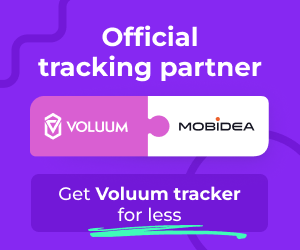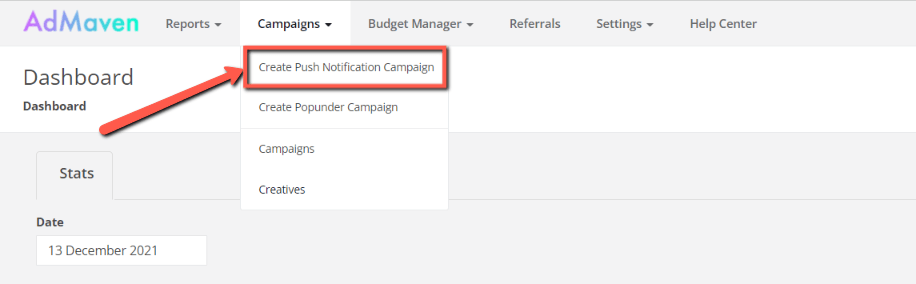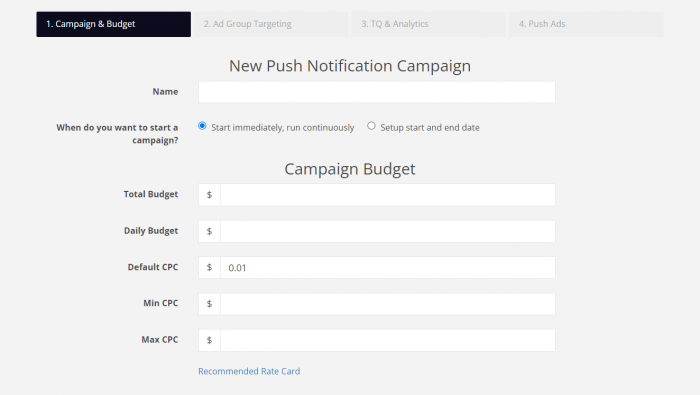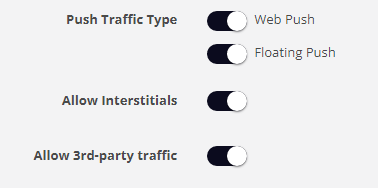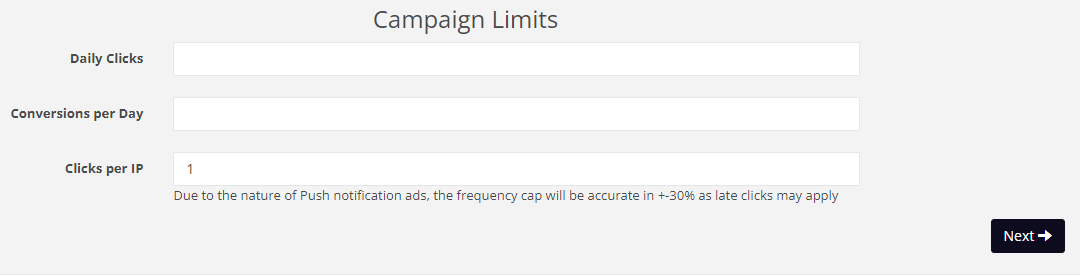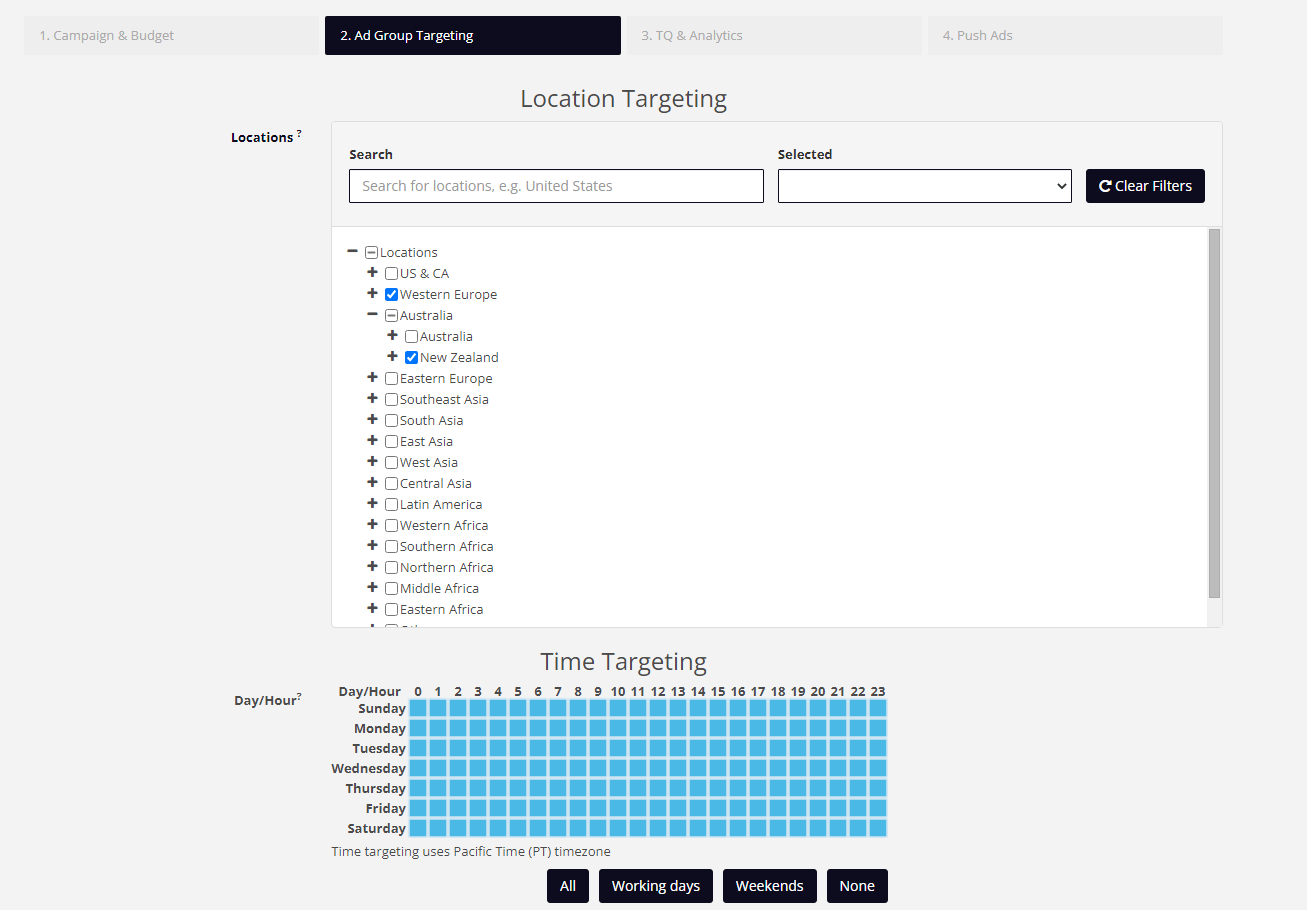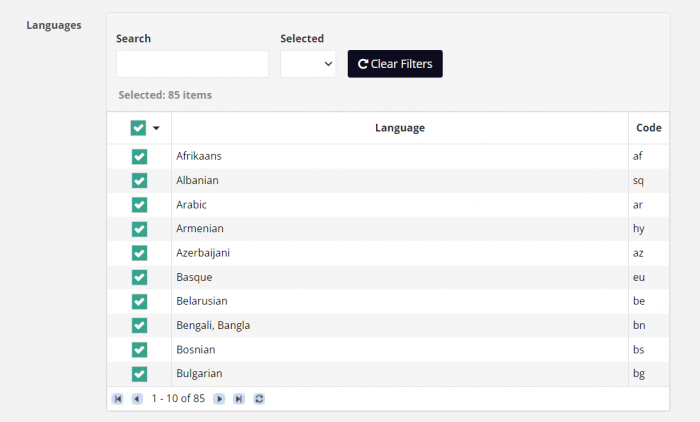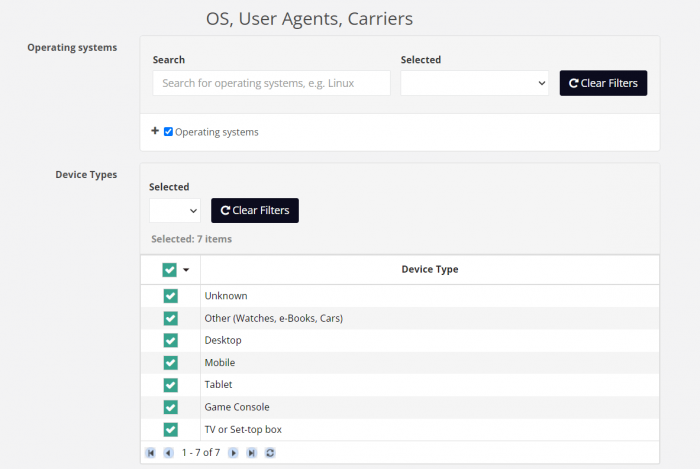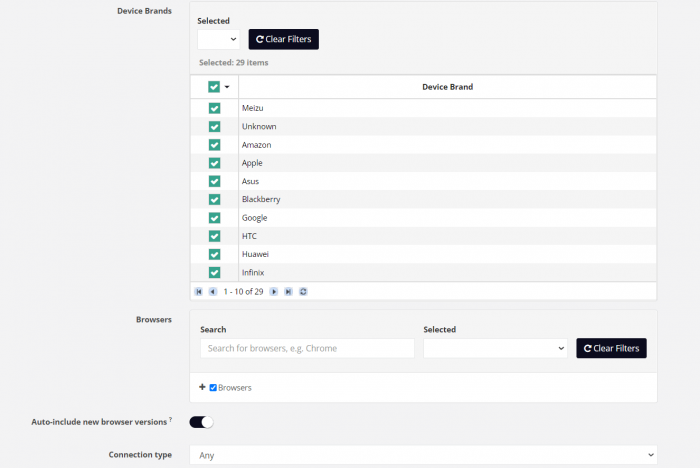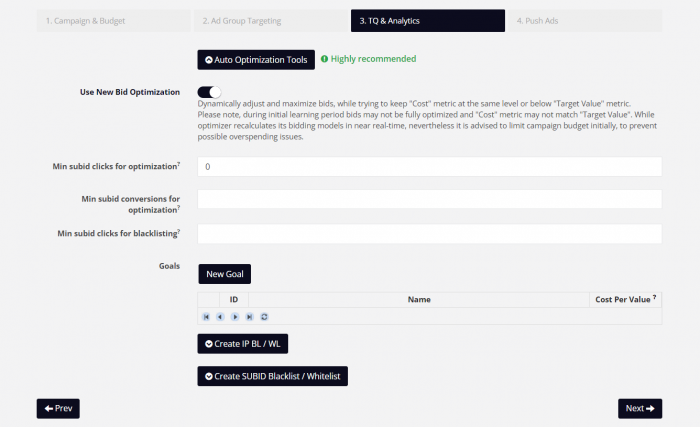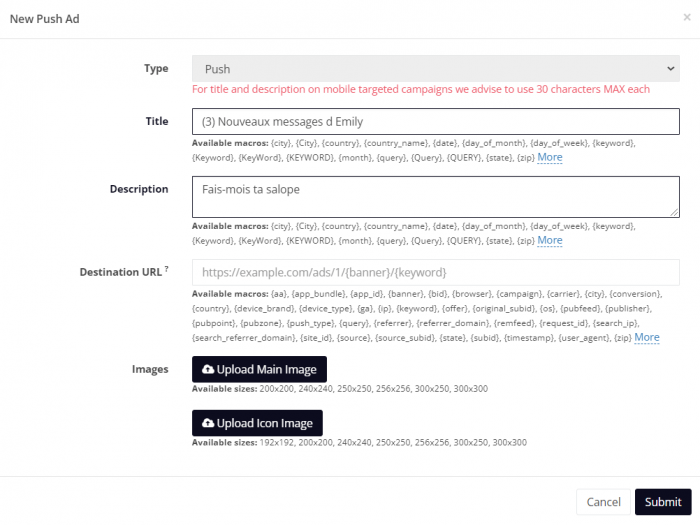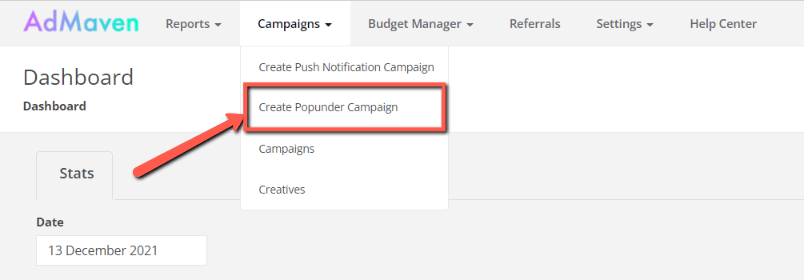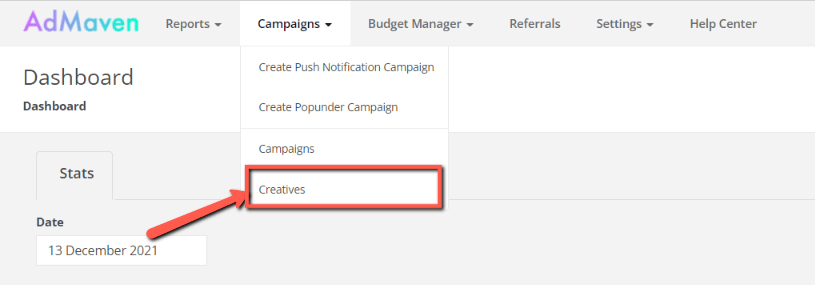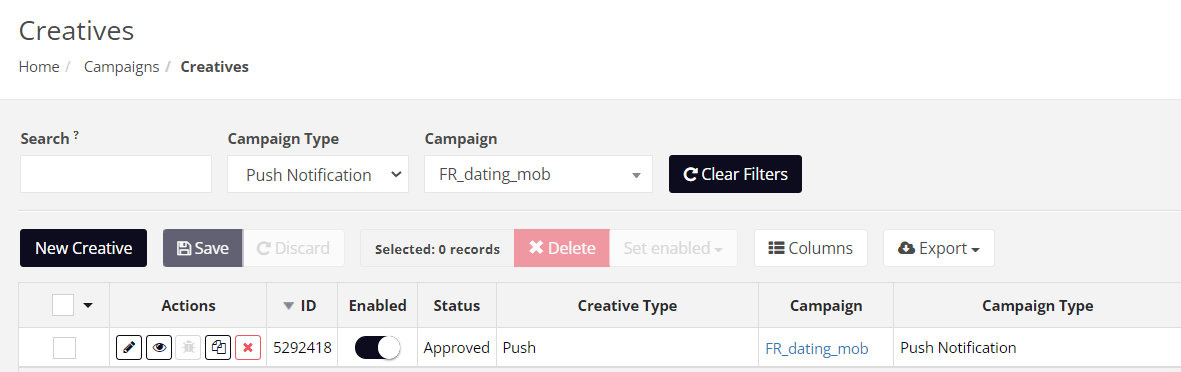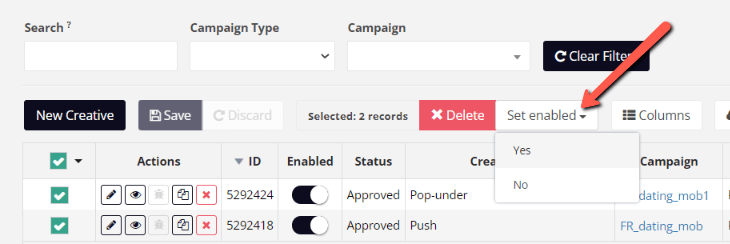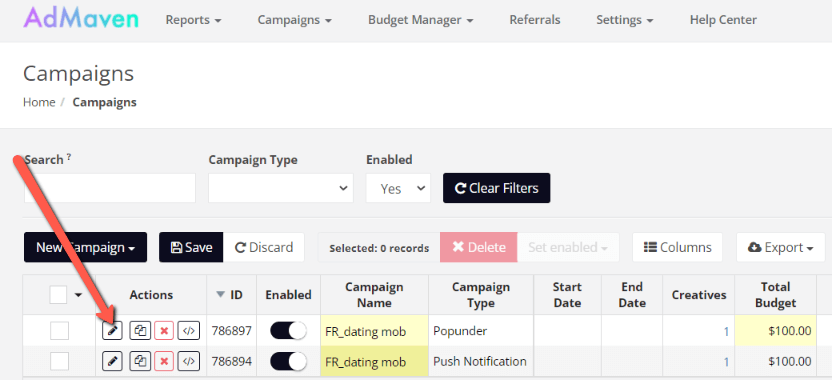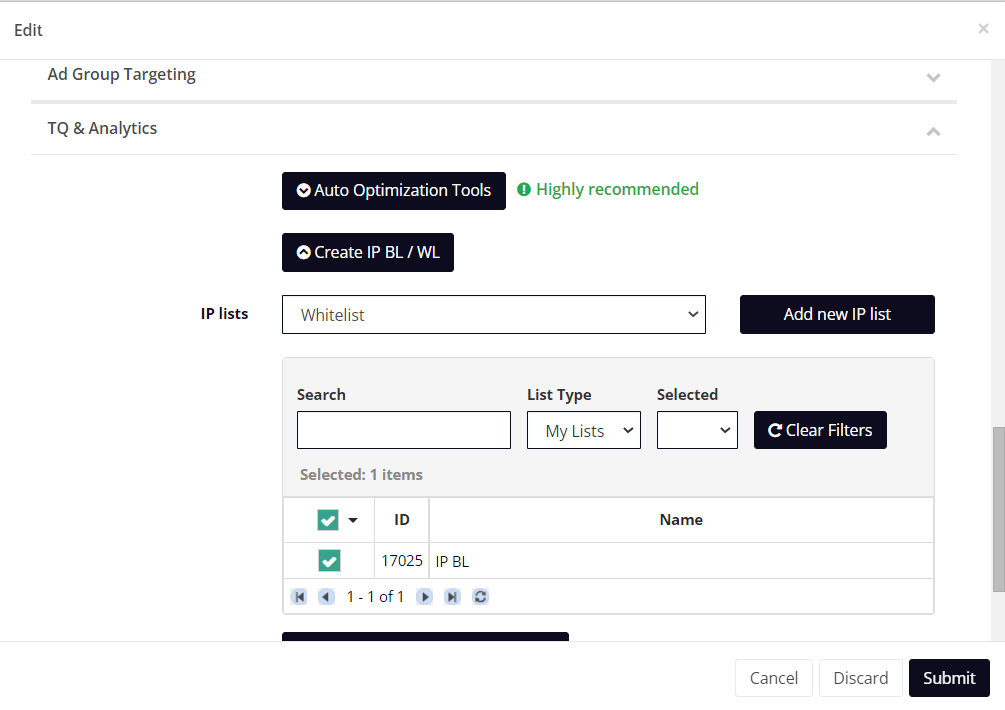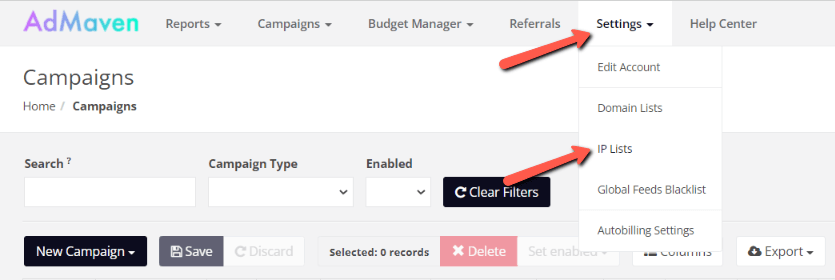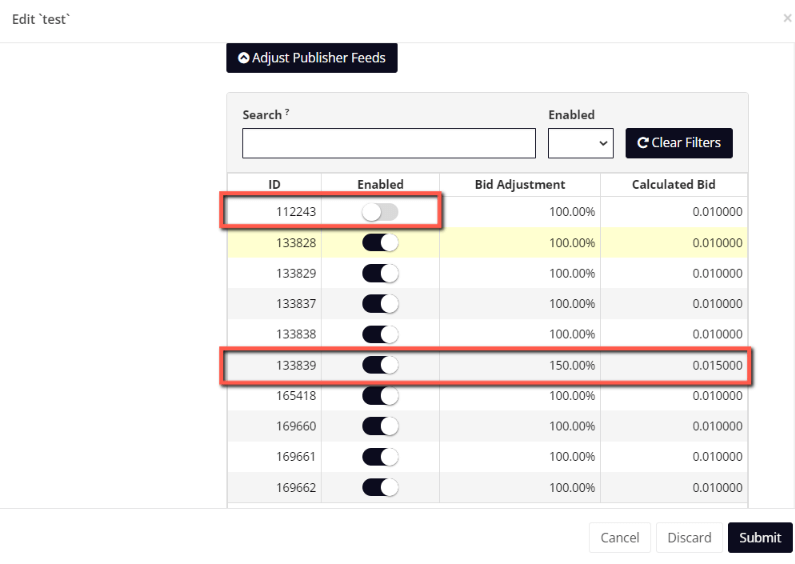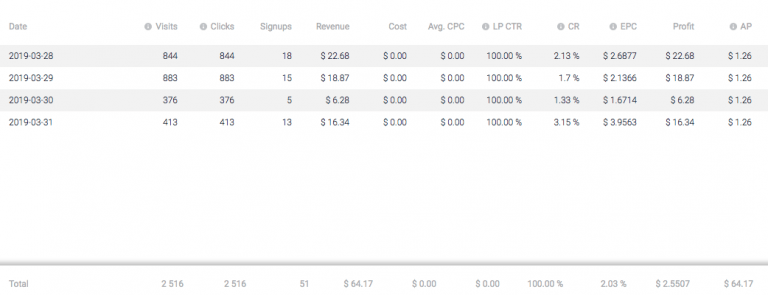AdMaven Review: Are The Results Good Enough?
Last updated on March 14, 2022 by Mobidea Academy 13 min readIntroduction
In this AdMaven review, I’d like to talk about this well-known Push and Popunder ad network. I will briefly cover its main features, campaign settings, and optimization rules.
The reason to favor this ad network is pretty simple – I do like its traffic! I achieved pretty good results with Sweepstakes and Casino offers here.
In addition to that, AdMaven’s Support Crew also assured me that they have decent traffic for Coupons, Sweepstakes, Dating, Nutra (Sport and Healthy, Beauty, CBD, Diet, Hair Loss), Betting, Casino, Extensions, Software and also Mobile Apps.
AdMaven provides two types of traffic:
- Push (Web Push and In-Page Push)
- Popunder
However, most of its traffic comes from file-sharing sites, sport-related sites, and video streaming sites.
Let’s dig into AdMaven Campaign settings together and learn what exactly they can offer their Advertisers!
Creating Successful Campaigns on AdMaven (Step-By-Step)
I’d like to start by reviewing AdMaven’s available tokens, which will be helpful when you start optimizing your campaigns.
The complete list of tokens is presented below:
| Tokens/Macros | Description |
| {aa} | Required for Event Tracking |
| {app_bundle} | Application bundle |
| {app_id} | Application id |
| {banner} | Ad ID |
| {bid} | Bid price |
| {browser} | Browser |
| {campaign} | Campaign ID |
| {carrier} | Visitor’s ISP |
| {city} | Visitor’s city |
| {conversion} | Conversion tracking |
| {country} | Two-letter visitor’s country (ISO 3166-2) |
| {device_brand} | Device Brand |
| {device_type} | Device Type, i.e. Desktop, Mobile |
| {ga} | Required for Google Analytics statistics |
| {ip} | User IP |
| {keyword} | Keyword matched on campaign |
| {offer} | Offer ID |
| {original_subid} | Not limited subID |
| {os} | Operation system |
| {pubfeed} | Publisher Feed ID |
| {publisher} | Publisher ID |
| {push_type} | Push Type |
| {query} | Keyword sent by publisher |
| {referrer} | Referrer URL (urlencoded) |
| {referrer_domain} | Referrer domain |
| {remfeed} | Remote Feed ID |
| {request_id} | ID of the request that originated the click |
| {search_ip} | Search user IP |
| {search_referrer_domain} | Search referrer domain |
| {source} | Traffic source macro. Set as {pubfeed} , {original_subid} for XML. |
| {state} | Visitor’s state |
| {subid} | Publisher Feed subID |
| {timestamp} | Timestamp (Unix epoch time) |
| {user_agent} | User agent |
| {zip} | Visitor’s postal code (if available) |
Push Notification Campaign
Since push notifications traffic is one of the biggest trends today, I first decided to start with a Push campaign.
To start, go to the Campaign tab and select “Create Push Notification Campaign.”
The campaign creation process is divided into four steps.
I will guide you through all these steps to give you an idea of creating a campaign on your own.
1. Campaign & Budget
Start your campaign by giving it a name under the Name field.
Next, select “Start immediately, run continuously“ if you want your campaign to run right after it passed moderation. But if you’re going to run your campaign on specific dates, go for “Setup start and end date.”
Then, set a Total Budget and a Daily Budget.
I would recommend setting a limit for both daily and total budgets, especially if you only started exploring this ad network. This way, you can prevent your campaign from accidentally overspending.
Later, you can increase the daily budget when you get more comfortable with AdMaven.
I repeat, in the beginning, Total and Daily budgets are obligatory parameters to set.
Don’t forget that!
Default CPC, Min CPC, Max CPC – Here you have to indicate the default rate at which the campaign will operate, a minimum, and a maximum price you want to pay per click.
Feel free to experiment with these parameters later to choose the best combination for your campaign.
The wise selection and optimal mix of the above parameters can help you build a profitable campaign at a reasonable cost.
If you intend to optimize your campaigns yourself and will not be using the auto-optimization tool (which we shall discuss later), then you can simply set your default CPC.
However, if you will be using the auto-optimization tool, you would have to set a minimum and maximum CPC so that the platform will not bid too high or too low based on your standards.
If you are just starting and don’t know which bid to set for your campaign, you can start with the recommended bids per geo and device.
Recommended prices/bids are shown in the Recommended Rate Card.
It is important to note that you can set a different bid per GEO and publisher feed on AdMaven. If you set a minimum and maximum CPC and later try to bid lower for a specific feed, you won’t be able to.
Now, for the next part, “How would you like to spend your daily budget,” you must choose between Evenly and ASAP.
- “Evenly” – if you want the platform to distribute your budget evenly throughout the day.
- “ASAP” – to distribute the budget as quickly as possible (following your target and rates).
After I learned more or less the traffic which AdMaven has (I know what’s the optimal daily rate and daily budget I’ll use), I preferred to opt for ASAP.
In this mode, AdMaven will send push notifications as quickly as possible (to the amount of which your target and rate allow) up until your budget is used up.
But at the beginning, it makes sense to choose the first option — to distribute your daily budget evenly throughout the day to find out when you are getting the best conversions for your offer. Also, it helps to find out how much traffic you can get at the current rate.
Let me give you an example to understand this logic better.
Imagine setting a Default CPC of $0.25 and a daily budget of $50.
If every day you spend $50 (or close to it) – this means that there are bigger volumes for your specific targeting that’s available in the ad network. If you are willing to spend more per day, you can raise your daily budget and get more traffic.
Now the next part is the push traffic type. AdMaven has two kinds of push ads: Web Push and Floating Push.
Web Push pertains to the classic push notification ad that appears natively on the user’s device. The user must first opt-in to receive such notifications.
Floating Push, on the other hand, are In-Page Push Ads that look exactly like classic push ads but appear within the publisher’s website.
This type of ad is, in reality, a banner ad, and it does not require the user to subscribe. Plus, it can reach other devices and platforms that Web Push cannot since these rely on the website rather than the device.
You can also enable or disable showing your ads as interstitials or displaying your ads to 3rd party publishers. Disabling the latter means you’ll only receive traffic from AdMaven’s direct publishers.
The last part on this page is the Campaign Limits.
Daily Clicks – This is where you specify the maximum clicks your ad should get in a day. I left this field empty since I had already limited my clicks through the budget. If you did not set a daily
budget, adding a click limit here would make sense.
Conversions per Day – This allows you to limit the number of conversions you want to send to your offer per day. This can be used if you enable and set up conversion tracking in AdMaven.
Clicks per IP – This is the number of clicks you want each IP to receive per day. I set it at 1 so that my ad will only show once per IP.
Press the Next button and go to Step 2.
2. Ad Group Targeting
In Step 1, we configured all limits and budgets. Here in Step 2, we will define everything about targeting.
Start with a country (or countries) which you will be working on:
Then, specify time and day targeting, if necessary.
Next, specify the language. You can leave it as is if you don’t want to narrow down to browser and device language.
For now, we will skip these options and move to the targeting of OS, User Agents, and Carriers.
In this section, you can select filters for the following:
- Operating Systems
- Device Types
- Device Brands
- Browsers
- Connection Type
- Carriers
For my test, I chose a mobile offer that works for all mobile operating systems and carriers.
Thus, I only turned on targeting by Device and selected Mobile.
But if your offer requires precise targeting, you can configure the other sections above.
That’s all for targeting.
Let’s go to Step 3!
3. TQ & Analytics
This section allows you to set up blacklists and whitelists, as well as auto-optimization.
The three main sections are the following:
Auto Optimization Tools – This allows you to adjust bids while maintaining cost below target value dynamically. It also allows you to blacklist SUBIDs without conversion based on the number of clicks.
Create IP Blacklist/Whitelist – This allows you to add a specific pre-created IP list to either Blacklist or Whitelist.
Create SUBID Blacklist/Whitelist – This is similar to IP blacklisting or whitelisting, but it uses Feed numbers or SUBIDs.
For now, I will leave these parts off since I do not have any whitelists or blacklists yet.
Also, I would like to optimize manually (for this campaign). If you already have an idea about the number of clicks and conversions you need to optimize your campaign, you can set them here.
4. Ads
To create your ad creative, click on New Push Ad.
Here, as usual, fill out the following fields attributed to your ads:
Title – your ad’s title (30 characters limit for mobile, and 60 characters limit for desktop).
Description – your ad’s message (30 characters limit for mobile, and 60 characters limit for desktop).
Please note that you have the opportunity to use macros to dynamically fill out parts of the text.
The available macros for Ad Title and Description are:
| Tokens/Macros | Description |
| {city} | Visitor’s city |
| {City} | Visitor’s city with capitalized first letter |
| {country} | Two-letter visitor’s country (ISO 3166-2) |
| {country_name} | Visitor’s country |
| {date} | Date in ISO format (i.e. 2019-12-23) |
| {day_of_month} | Day of month number (i.e. 23) |
| {day_of_week} | Day of week name (i.e. Monday) |
| {keyword} | Keyword matched on campaign |
| {Keyword} | Keyword with capitalized first letter |
| {KeyWord} | Keyword with capitalized first letter of every word in the phrase |
| {KEYWORD} | Keyword on all caps |
| {month} | Month name (i.e. December) |
| {query} | Keyword as sent by publisher |
| {Query} | Keyword as sent by publisher with capitalized first letter |
| {QUERY} | Keyword as sent by publisher on all caps |
| {state} | Visitor’s state |
| {zip} | Visitor’s postal code (if available) |
When creating the ad title and description, I truly recommend experimenting with emojis!
I previously mentioned how well-chosen emojis or other characters/symbols could make your ads more appealing and catchy.
Destination URL – your offer or tracker link with Macros. The macros available here are the same tokens specified at the beginning of the article, and these tokens can help you look into the various aspects of your traffic.
Images – Two types of images can be uploaded: the Main Image and the square Icon Image.
Main Image – Usually rectangular and accepts the following sizes: 200×200, 240×240, 250×250, 256×256, 300×250, and 300×300 pixels.
Icon Image – As usual, this one is square. Available sizes for this are: 200×200, 240×240, 250×250, 256×256, 300×250, and 300×300 pixels.
AdMaven evaluates the image you upload and matches it to the sizes allowed in the platform.
If you upload an image with dimensions different from the ones mentioned above, AdMaven will resize it as much as it can fit any of their required sizes.
However, as you would notice, most of the image sizes accepted are square.
Tip: use a different image in the main image to increase the CTR.
After adding the images, click Submit button and continue creating more ad creatives.
For the test, I recommend using 5 to 10 creatives at once and keeping the best-performing ones in the end.
Once you finish adding ad creatives, you are basically done setting up your campaign.
Click Finish to pass your campaign to moderation.
The moderation process is fast enough, especially during the daytime (GMT+2 or GMT+3 timezone, depending on the season). So getting traffic to your campaign won’t take long.
Popunder Campaign
Creating a Popunder Campaign is very similar to creating a Push Campaign.
To begin creating one, go to Campaigns then select Create Popunder Campaign.
The remaining items are similar to the Push campaign from the previous example, with the only difference being in the last step; instead of adding text and pictures, you just need to add a link to your landing page.
AdMaven Review: Campaign Optimization
After your campaign runs for some time and you receive the first conversions, you can proceed to the optimization stage.
The first thing to start with when optimizing a push campaign would be disabling creatives that didn’t bring conversions.
1. Creatives
For this, go to the section Creatives.
You will see a list of all your creatives.
If you run several campaigns, you can use the Search function to narrow down your list if you know the creative ID.
You can also specify the name of the campaign the creatives you are looking for belong to by using the Campaign drop-down filter.
Your creative list will then be narrowed down to matching campaigns.
You can disable or enable multiple campaigns simultaneously by selecting the creative ID and then Set enabled as Yes or No.
2. Blacklisting and Whitelisting
The next important optimization refers to your Whitelists and Blacklists.
To do that, you must first go to your Campaign list. Then click on the edit button for the specific campaign you want to edit.
A smaller window will open up to show the campaign.
Scroll down to the TQ & Analytics section.
Based on your traffic data, you can create a whitelist or blacklist of IPs and SUBIDs.
To create an IP whitelist or blacklist, click on the “Create IP BL/WL” button, then the “Add new IP list” button.
Proceed to the IPs you want to whitelist or block, then click Save.
You can also import the list if manually pasting them will take some time.
If you already have a pre-created IP list, you can simply select the right list ID or name.
To create an IP list outside of a campaign, click on the Settings tab in your AdMaven dashboard, then choose IP List.
You can add, edit, and delete your own IP list on the page that shows up.
3. Publisher Feeds
You can also optimize your campaign based on the Publisher Feed.
It can be done from the TQ & Analytics section of the campaign as well, right at the very bottom.
It is worth mentioning that you can both disable a Publishers Feed and change a Bid rate for this Feed using Bid Adjustment.
In the screenshot above, you can see that for Feed 112243, I completely stopped traffic since it brought me very few conversions.
For Feed 133839 – I set up a new Bid of 150%, which increases my bid based on the default bid I set during campaign creation.
I basically increased my bid in order to get more traffic from this particular publisher.
Now I will show you what I got as a final result of this small test.
I asked my Mobidea account manager for the top offer to test.
At that moment, it turned out to be a France dating offer for mobile devices.
I personally like to work with dating offers for several reasons:
- It’s a fairly simple and intuitive niche.
- Many people want to get acquainted through the Internet and possibly find new friends and lovers.
- The target action does not require the user to pay for anything. This is called an SOI (Single Opt-In) offer – when a user has to fill in a form and leave their email address with no verification
- required for a conversion to be counted.
- Such offers require a lower budget for tests, and you can quickly see whether the offer will perform or not.
So, I launched my campaign with a few ads, and conversions occurred almost immediately.
The next day, I decided to test a few more creatives, though they didn’t perform as well as the initial ones, and I had to disable them afterward.
A day later, I decreased my bid slightly and turned off all non-performing sites. I also left only one ad which showed the best conversion ratio (CR), and my campaign managed to bring me a small positive ROI.
Here’s the result on the 4th day:
And here’s the stats I had on Mobidea:
From here, I was able to see the ad creative which brought the most conversions.
What is the takeaway from this small test I made?
First of all, AdMaven’s traffic turns out to be very high quality.
I received conversions almost immediately after starting my campaign, and it wasn’t hard to obtain them.
Thus, I definitely recommend registering with AdMaven and testing their traffic.
Once you do, you should reach out to your Mobidea AM to ask for offers that accept (and work well with) push notification ads.
Offers & Verticals
Ad Types: Popunder, Push (Web Push and In-Page Push)
Cost Model: CPM for popunder, CPC for push
Offers Verticals: Sweepstakes, Dating, Nutra, Make Money offers, Casino & Sports Betting, E-Commerce, Antivirus & PC Cleaners, Browser Extensions, Push Subscription Offers, Mobile Apps, and Mobile Content.
Payment & Investment
Minimum Deposit: $50
Payment Methods: PayPal, Paxum, Payoneer, Capitalist, WebMoney, credit cards
Support
Personal Account Manager: Yes
Support Response Speed: 30 min – 24hours
Support Rating: Great
Contact Methods Available: Email, Skype
AdMaven Review Verdict
Despite the interface of AdMaven, which looks a bit unusual and maybe even too basic (in comparison to other push traffic sources) – the traffic quality turns to be pretty good.
Also, their auto-optimization feature is pretty handy if you don’t have too much time in your hands to micromanage each campaign on a daily basis.
I like it!
Also, I would like to highlight that it gives you a chance to get conversions at a reasonable price.
AdMaven Pros
- High traffic quality
- Big traffic volumes
- Reasonable price
- Has an auto-optimization feature
AdMaven Cons
- Unusual user interface
- No option to crop uploaded images, and most sizes are square
Check the latest and fresh MegaPush Review! Learn how to make money on MegaPush by correctly optimizing your campaign and putting the platform features to their best use.
This fantastic PropellerAds review is gonna show you how to explore a network that's remarkably famous for its pop traffic!
Editor's note: Go2mobi is no longer available. Check this Go2mobi review and understand how to make money on Go2mobi like an expert!