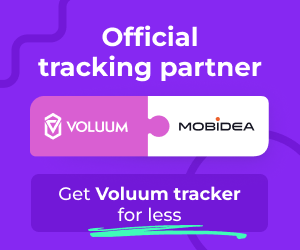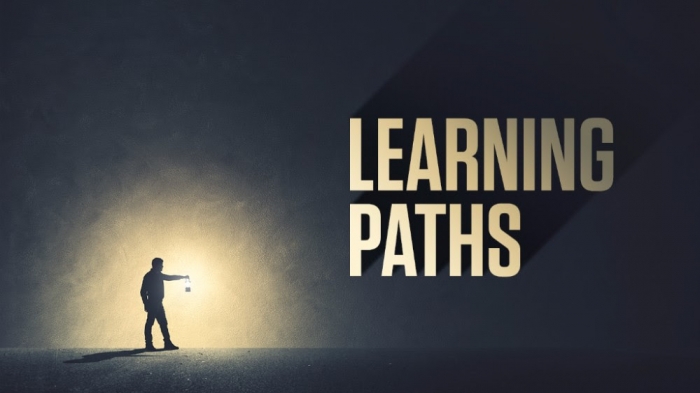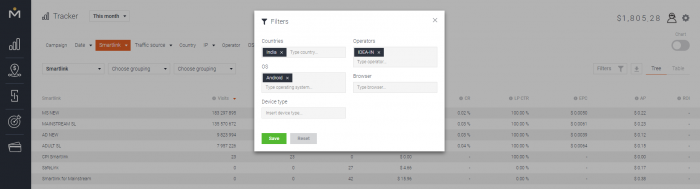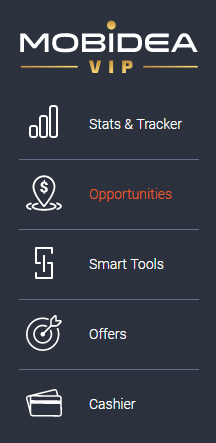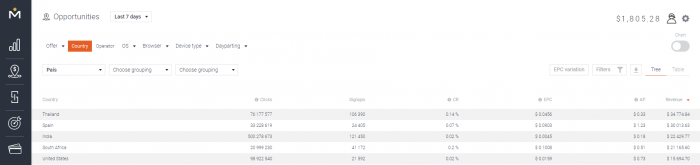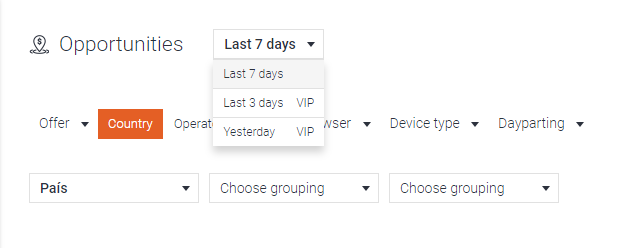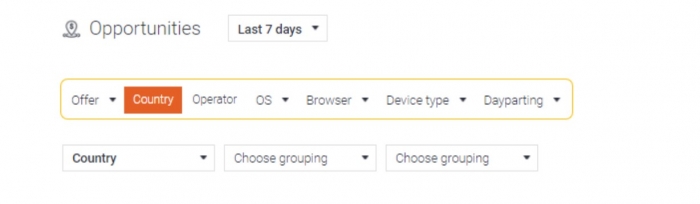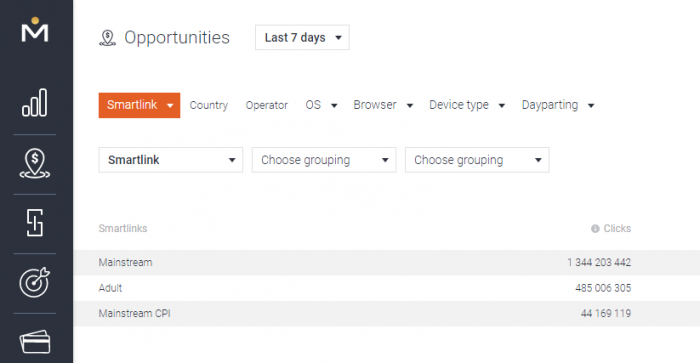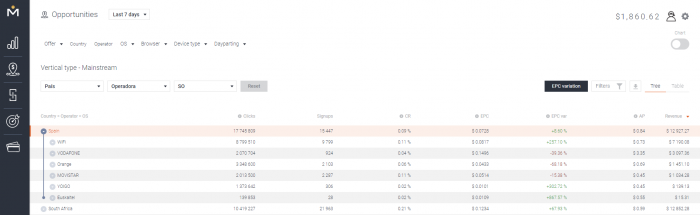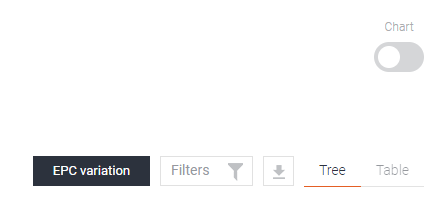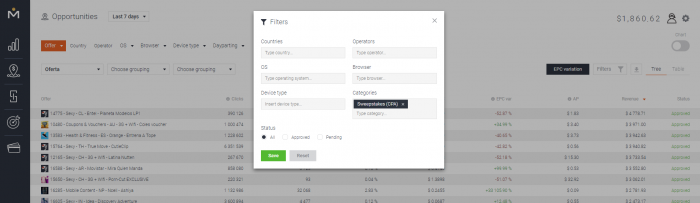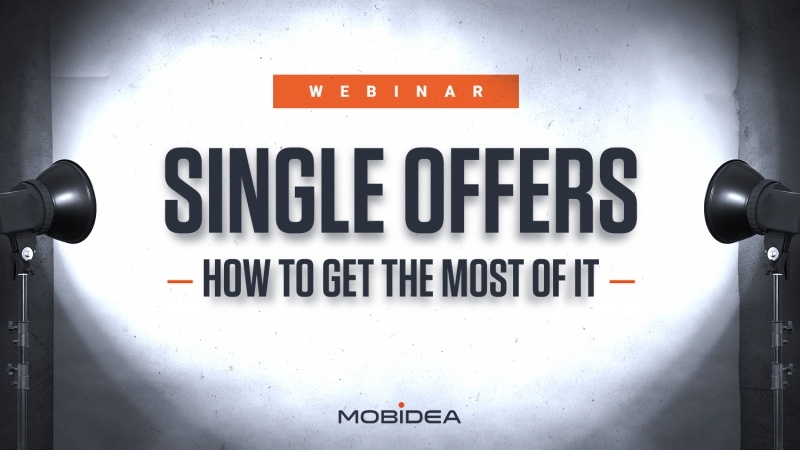Mobidea Guides: Opportunities and Stats Menu
Last updated on April 19, 2021 by Olessya Vorontsova 16 min readIntroduction
Hey, bro!
You probably haven’t even noticed yet.
You’re busy – a true professional with no time to spare.
But guess what?
Mobidea has launched a brand-new version of its awe-inspiring platform!
Nothing much, really.
Just 5 NEW FEATURES that are gonna rock your world.
This is why we’re here.
We’re gonna hook you up with a key article.
This is where you’ll be able to understand all the changes in the platform as well as the best way to take full advantage of Mobidea.
Another small surprise we’ve got in store for you?
We’ve got not one but two super cool articles dedicated to Mobidea’s new features.
We wanna describe each of the new tools, giving you access to a deep, super thorough analysis.
Plus:
We’re gonna share some sweet tips for you to rule like a king.
Ready?
Check the first part of our amazing article!
This one is about Stats, the Offer page, and the Opportunities.
Soon, you’ll be able to read Part Two which is all about Mobidea’s Free affiliate tracker solution.
Let’s start by sharing the 5 new features that you need to know.
Our brilliant IT team brought them to life and now it’s your time to check them out.
4 Awesome Mobidea Features
Detailed Stats and Transparency
Dead and gone!
What is?
The time when you could only check some measly details about traffic that allowed you to gather no tangible info.
You can check such details as device model, OS version, browser language, cellphone brand and so much more!
See also: The Best Affiliate Trackers
The tracker will provide mighty detailed stats regarding your campaigns.
You can also check global stats from all our affiliates for all GEOs and offers.
You’ll be able to find this in the next part.
Wanna know more about it?
Keep reading!
Opportunities Menu
Yes, indeed!
This is the place where you’ll want to be when it’s time for you to find out what’s hot on Mobidea.
This feature includes Mobidea’s fine-tuned global stats.
We’re talking about revenue, average eCPM, conversion rate, etc., for Smartlinks, Offers and whatever you want to check into detail.
Real-Time Stats
Remember when you had to wait for an hour to go by in order to check your results?
Pretty dull, right?
Say “goodbye!” to that, and “hello!” to real-time stats, allowing you to check your results immediately.
Live Feed
Alright, this ain’t so fancy.
But still:
Not a bad thing to have on your dashboard.
This is where you’ll be able to check live updates of the offers, live conversions, and the latest payments for the entire Mobidea, besides the feed showcasing Mobidea Academy updates, news, and the events we’re attending.
We’re not gonna cover this new feature in the article since it’s pretty intuitive.
More things you should know?
You’ll always find it updated on your Dashboard when you log into Mobidea.
Check it out and try it on for size!
Bonus Feature: Mobidea Academy
Ou dear Mobidea Academy was revamped.
It was looking a bit old and rusty so we gave it a whole new look and some splendid new features.
Make sure to explore all the new stuff we’ve added there.
We’ve got Affiliate Guides for you to learn more about Native Ads, Media Buying, Ad Networks Reviews how to create the perfect ExoClick campaign, etc.
We have amazing Learning Paths which allow you to start your affiliate journey as a fledgling newbie and rise from step to step until becoming a SuperPro.
The Learning Paths are yet another proof that we’re always betting on education, since they can take you from newbie zero to affiliate hero in no time.
We have a Learn the Platform section with informative videos and lots of great content for you to know more about Mobidea and how to effectively use all our glorious features.
We also have a brand-new Glossary.
Having trouble with affiliate marketing jargon?
Don’t know the meaning of a term you’ve found on an online community?
No biggie!
Check Mobidea Academy’s Affiliate Marketing Glossary!
Stats and Tracker Menu
This is the part where we’ll show you how to check your results and stats.
The first cool thing to highlight is the fact that our stats are now LIVE.
Live stats are the name of the game.
As mentioned when we explored the 4th new feature, all the stats you see on this menu are updated with the latest data every single minute.
Now, let’s get inside by clicking the “Stats & Tracker” menu!
First, you’ll find all your stats for the current month, ordered by the days of the month.
This happens because – automatically – the first dimension selected is the date.
But let’s check this menu from top to bottom, instead.
The box on the top left corner, next to the word “Tracker”, is the “Period Box”.
That’s where you can choose the period for which you wanna see your data.
There are specific periods like “yesterday”, “this month”, etc.
However, you can select a “Custom” period, as you can see in the image below.
Simply click on “Custom” and a new small window will appear for you to select the period you want.
This will immediately apply to all your stats.
Next, you’ll see that you can now select a huge range of variables to analyze.
You can find them in the new bar, just below the period box.
See the ones that showcase an arrow?
That means you can select other variables besides the current one.
This will allow you to display stats according to the variable you select.
For example, if you select “Smartlink”, it will show you the stats for the Smartlinks you’re currently running.
On top of that, you’ll be able to choose 2 more variables that you want, inside the first variable chosen.
In order to do that, select these other variables in the second and third drop-down menus, placed below the main variables tab.
After selecting your variables, simply click the arrow.
The stats will show up in a drop-down, cascaded way.
This happens because your account selects the “Tree” view by default.
Even so, you can change it to see all the stats of the selected variables combined, by selecting “Table” on the right side of the menu:
That way, you’ll be able to see your stats.
You may also opt to view your stats in a graph.
For that, you just need to click on the “Chart” button, on the right side of your menu, and you’ll find the graphical representation of your results.
If you see that there’s too much information on your table and that you want to select the main indicators of your preference, you can go to the “Data Preferences” in “Settings”, and choose the indicators you wanna see.
Besides that, whenever you’re not sure about the meaning of an indicator, simply mouse over the question mark right before it and you’ll get the full description.
It’s simple, right?
In case you wanna filter a specific variable (you can choose between Countries, Operators, OS, Browser, or Device Type), just click the “Filters” option.
This will open a window with the options you wanna filter.
Just type what you’re looking to filter and click “Save”.
This will automatically display only the stats specified by you.
Finally, you’ll also find the total amounts at the bottom of the menu.
That’s all regarding your brand-new Stats Menu.
Imagine all the possibilities of detailed targeting that you can get with this baby.
Not bad, huh?
Grab your coffee mug and keep your eyes open for the next chapter.
It’s time for us to cover our exquisite new Opportunities Section!
Offer Section
Choosing an offer that’ll bring you awesome profit can be a tough task, especially when you’ve got over 2000 CPA offers to check.
Yes, that’s how many offers Mobidea has already integrated for you.
And, by the way, we’re working to increase this number every single day.
In order to make your life easier or at least to shorten a list of awesome offers, we came up with a solution:
For you to start using Filters on the Offer List page
This is where you can select specific offers per country, offer category, OS, traffic restrictions, or even apply all these criteria to narrow your search.
Does it look like it’s enough for you to find a golden offer?
Well, no doubt that using a Filter can save the lion’s share of the time you spend browsing through the ocean of incredible offers.
But let’s think about it.
Does it really help you understand which offer is the best, which one deserves to be tested first, and which should be left to rot?
Will it give you a hint of how much traffic you have to send to get at least one conversion?
What can your earnings be for a certain number of clicks?
Have any other affiliates ever had any success with this offer?
And has the offer ever converted?
This set of questions can can never come to an end.
And the saddest part is that the answer to all these questions will always be “no.”
The filter is a good tool that helps you search.
However, it’s not the tool that can accurately pave the way for a decent offer.
Some affiliates might say that only an Account Manager can shed some light on the offer performance and recommend a worthy offer to test.
Even so, we’ve got a tool which aims to complement an Account Manager’s advice and provide you all the details about the Offer/Smartlink performance.
This tool is called Opportunities.
Let’s see how to make the most of this section.
Opportunities Section
Our Opportunities can be found on the left menu between the Statistics and the Smart Tool section.
The Opportunities section is where we display the statistics we’ve obtained from all our affiliates.
What does it mean?
It means that any click, signup, payout on a certain offer, or Smartlink is registered and displayed on your account so you can make the right choice while thinking of a better way to monetize your traffic.
Yes!
You’ve read it right.
We’re completely transparent.
All the statistics that used to be only available to your Account Manager are now available to you.
No more talk!
Let’s see how it all looks like and how to make it all happen.
First of all, let us mention that you’re getting statistics for a certain time frame.
If you have a Standard account, you’ll see statistics for the last 7 days.
In case you have a VIP account, you can choose to check yesterday’s statistics, stats for the last 3 days, or standard stats (last 7 days).
It means we update the Opportunities every single day in order to get fresh data for you when you need it the most.
On top of that, the Opportunities’ stats are shown according to the time zone chosen on your account.
This means that some variables that reflect time criteria (such as Dayparting) will be displayed differently for accounts which have a different time zone.
Ready for the hot stuff?
That’s what we call the hot metrics of the Opportunities section.
We’ll show you the most important ones which are required to make a solid and reliable analysis:
- Clicks
- Signups
- Conversion Rate (CR)
- EPC (earnings per 100 clicks)
- AP (Average Payout)
- Revenue
These metrics are super stable.
They’ll be shown in any reports of your choice no matter whether they’re stats for Offer, Smartlink, Operator, OS or any other variable.
In addition to these fixed metrics, you can enable an EPC variation which compares the performance of a chosen period with the homologous period in the past.
You’re probably wondering why you’d need it.
Because it aims to show you whether a variable you analyze is dropping or improving its performance.
Don’t hesitate to analyze it when you’re looking at similar Offers or Smartlink segments to invest your money in.
Obviously, the one (Offer/Smartlink) with a green positive variation is the one that should be the sole focus of your attention.
Check how all the metrics are displayed for a “Country” variable.
Note that Costa Rica is a trending country (positive variation) while Ireland is slowly going down based on the stats for the last 7 days.
The Country variable analysis will be the first one shown to you once you load the Opportunities.
This tool will allow you to explore 13 different variables you can check and analyze like a genius.
Number of Variables
- Offer
- Smartlink
- Country
- Operator
- OS
- Browser
- Browser Language
- Browser version
- Device type
- Brand
- Model
- Dayparting (day of the week)
- Hour of the day
Click them all!
Every detail we could collect about an Offer/Smartlink was collected and is now shown to you as clearly as humanly possible.
Each variable only takes a few seconds to load.
You can get a full report so you can thoroughly analyze each parameter.
We’re not done, though.
There’s more.
What do we have?
The fact that you won’t need to limit your analysis to only one variable.
Indeed.
You’ll now be able to see a variety of variables and get the data you need.
That’s why you’ll see – below the first line with variables – 3 grouping dropdown menus.
Inside each of them, you can find the 13 variables we’ve mentioned.
Analyze them all and you’ll see that you can get a wide variety of Reports to effectively understand what will be the best country, offer, OS, hour, or browser to advertise on.
Want some tips that’ll show you how to check all these variables and make them all give you the info you need?
Check our tips, then!
Mobidea Crew’s Master Tips
1. Find a Good Segment for the Adult Smartlink
If you’re looking for a good segment to promote inside the Adult Smartlink, here’s what you do:
Part One
Select the first dropdown menu.
Smartlink on the first, Operator on the second, and OS on the third.
These are the variables that determine a segment.
Let’s say you notice that a segment has awesome metrics:
- great EPC and CR
- positive EPC variation
- a good number of Signups
That’s the one we recommend you target for your campaign.
Part Two
When you click “Apply”, you get a result for the three Smartlinks we have:
Adult, Mainstream, and Mainstream CPI.
Click one more time on Adult.
You’ll get deeper into the Statistics for the Adult Smartlink.
Part Three
Next, we recommend you sort your statistics by the highest EPC.
Why?
Because this is one of the metrics that’ll show you the actual earnings you may get per 100 clicks.
Even though this is a logical metric to start analyzing, never forget that there are other metrics that have an equal importance and will require your full attention.
For example, if you want to know which segment has the fastest conversion rate, you can sort by CR.
Now let’s say you want to see which Smartlink has got the best EPC increase.
Sort by EPC variation.
Part Four
You’re really close to hitting the best segments.
Now’s the time to click on the Country and get stats by Operator (inside a certain country.)
Afterwards, click on Operator again.
You’ll see the complete segment statistics for the best EPC (in this particular case.)
Country – Operator – OS
2. Find a Good Offer
Let’s find the best-performing Offer, shall we?
Change Smartlink for Offers.
Let’s assume you’re looking specifically for a Sweepstakes offer.
What you have to do is to go to the Filters of the Opportunity page.
They’re placed on the right side of the page.
Now, select Sweepstakes among all the available Categories.
After you apply the chosen Filters, you’ll see a list of Sweepstake Offers.
Following our advice, just sort by highest EPC.
Start analyzing the other metrics and then make a choice that will fit with your traffic source and budget.
If you don’t have enough budget to test GEOs with the highest traffic cost, go for the GEOs with high CR and big traffic volumes that tend to have lower costs (i.e. LATAM region countries).
Use the Opportunities to find trending segments and those booming offers that make you get your cash!
Conclusion
There you go!
These are the new Offers, Opportunities, and Stats Menus.
We’re sure they’re gonna improve your journey on Mobidea.
The article was extensive and super detailed:
Just what you needed to know how to effectively explore the new platform to the max.
Want more info about Mobidea’s new platform?
Pay attention to the Mobidea Academy because the second part will come out soon!
That’s where we’ll allow you to know everything about our best feature ever:
The New Tracker Capabilities!
Peace out!

Olessya Vorontsova
Support Squad Member
Olessya comes from a sunny land of nifty Nomads called Kazakhstan. She's experienced a whole lot and traveled like crazy, but eventually decided to dedicate her life to affiliate marketing. After living in the US, Europe and even in China, Olessya decided to become a Support Squad member and write well-researched articles for the Mobidea Academy which will leave you feeling too knowledgeable for your own good. Read her articles and get the affiliate education you deserve!
AdvertisementChecked all the Mobidea’s tutorials but you’re still feeling lost on our platform? No worries! Daliya is our dope Community…
AdvertisementStill struggling to find the best offers because you know you wanna make money faster like a real master? Lost…
Understand which are the 4 most profitable traffic types to run with Mobidea offers by reading an article created by Andrew Payne!