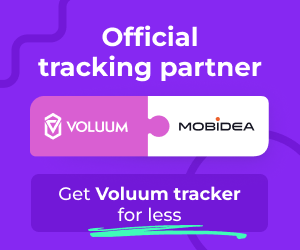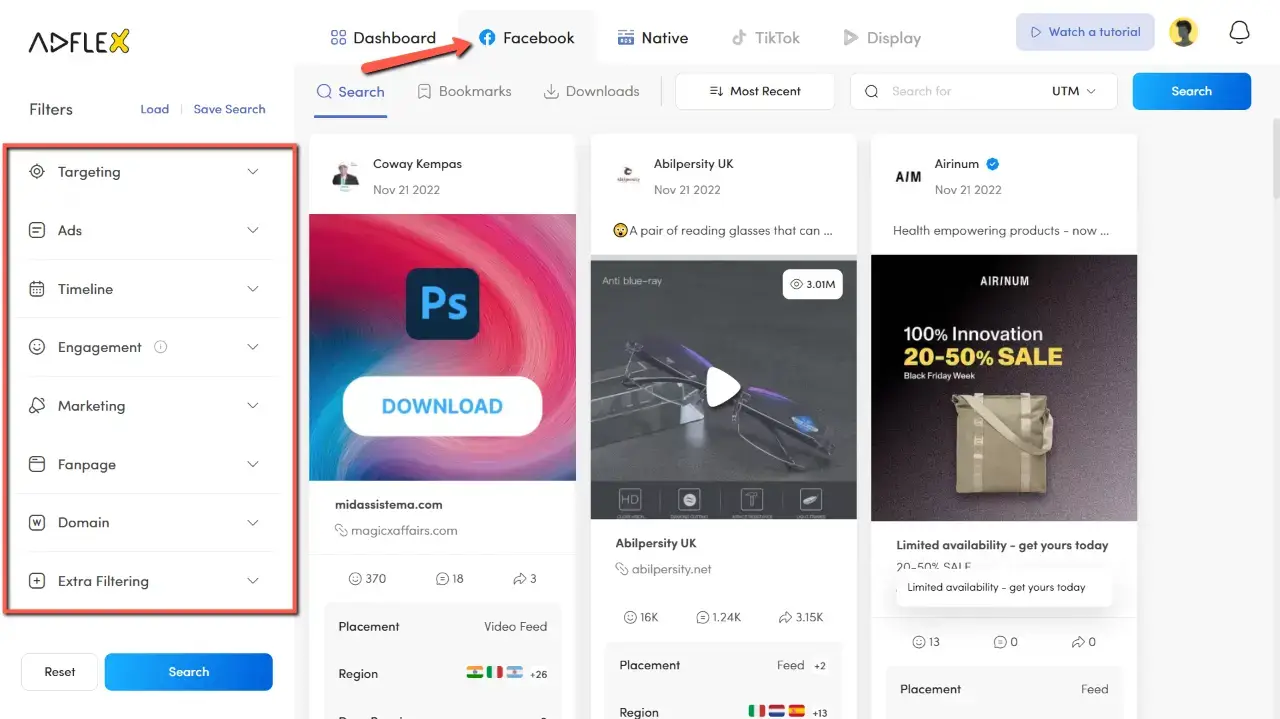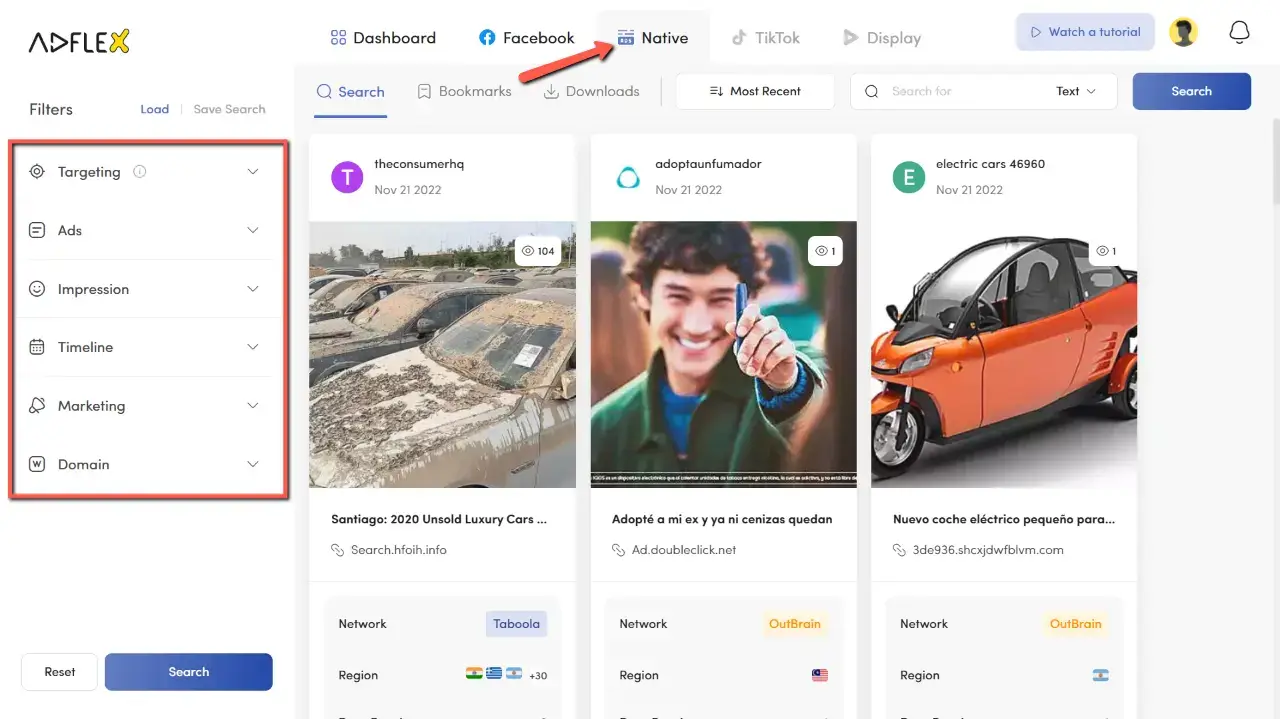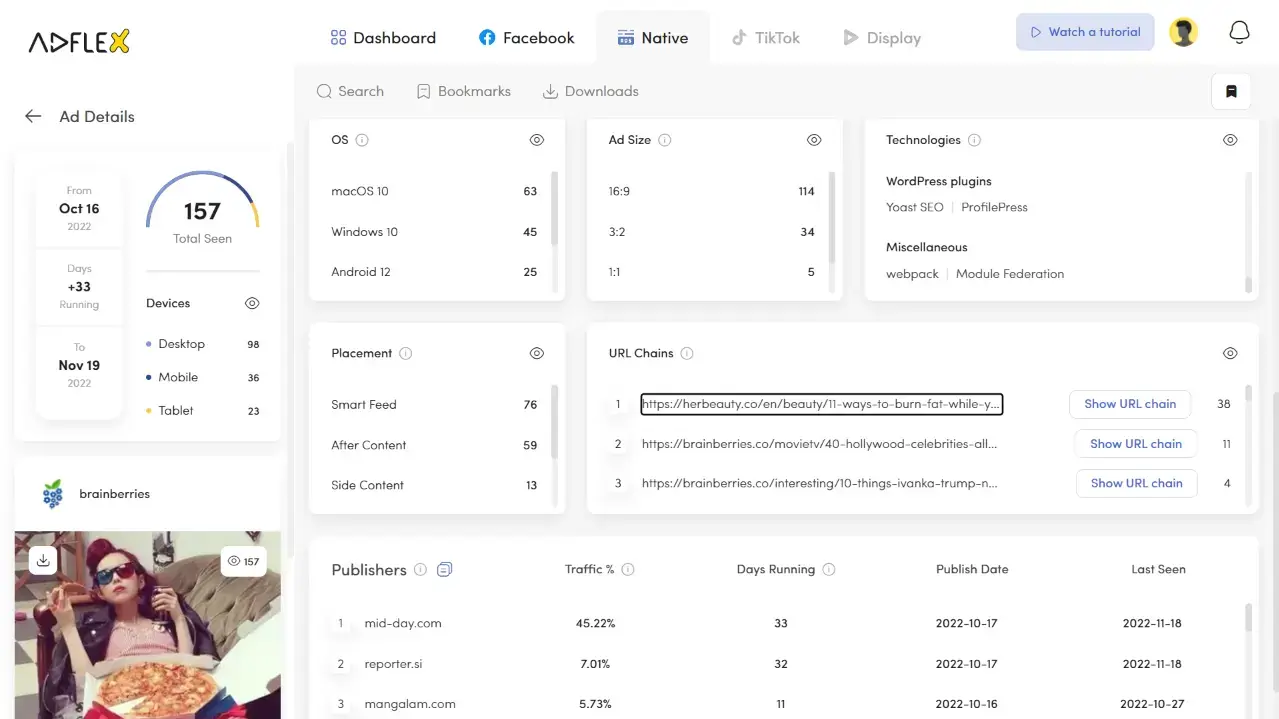AdFlex Review: Succeed Fast by Discovering Winning Ads
Last updated on January 13, 2023 by Jairene CruzPromoting affiliate offers online can be difficult. You need to find the right offer, create compelling copy, design attractive ads, and then drive traffic to your landing page. And that’s just the beginning. Once people land on your page, you need to convert them into leads or customers. If you don’t know how to promote the offers or you don’t have a big budget for testing, it can be tough to make any real progress. That’s where ad spy tools like AdFlex come in.
In this AdFlex review, we’ll talk about its best features, how to set up an account, how you can find your competitors’ ads using this ad spy tool, and its pros and cons.
What is AdFlex?
Ad spy tools help you see what other people are doing to promote their affiliate offers or their own brands. You can see what ads they’re running, what kind of traffic they’re getting, and what’s working for them. This information is invaluable when you’re trying to promote your own products and even affiliate offers.
With ad spy tools, you can save time and money by learning from the successes (and failures) of others. So if you’re looking to make money with affiliate marketing, be sure to check out some ad spy tools like AdFlex.
AdFlex is a business solution that is the brainchild of marketing professionals with over 15 years of experience in the industry. Its goal is to become the freshest tool that delivers insights on winning ads on every ad platform. At the moment, it only provides ads from Facebook and several native advertising platforms. Tiktok ads and Google Display ads are in the pipeline.
Who is AdFlex for?
AdFlex is the perfect tool for anyone who wants to be more active in marketing on Facebook and native ad networks. With it, you’ll be able to spy on your competition, see what’s working for them, what strategies they are using, and what keywords they are targeting, and adapt their strategies to your own business.
It is perfect for brands and marketers who want to take a closer look at their competition’s ads, optimize their campaigns, and improve their ROI. Additionally, it is great for affiliates, eCommerce businesses, dropshippers, and entrepreneurs who are looking to scale their businesses.
AdFlex Best Features
AdFlex has some great features that make it stand out from other ad spy tools. Here are some of them:
Comprehensive Ads Library
This spy tool gives you access to a huge library of ads from Facebook and several native advertising networks. AdFlex’s comprehensive ads database provides users with access to millions of high-quality, creative ad campaigns from around the world. Its intuitive ad search engine and easy-to-use interface make it easy to find successful ads for any need, and its user-friendly tools enable users to customize their search.
Advanced Search Options
The AdFlex spy tool offers users some pretty sweet advanced search options that make finding the right information quick and easy. And, as an added bonus, the results are always accurate. So, whether you’re looking for a specific product or trying to find out what your competition is up to, AdFlex has you covered.
Some of the advanced search options include keyword/text research, competitor analysis (URL and owner), and UTM search. Let’s take a closer look at each one:
With Text search, you can input words that describe what you’re looking for, and the results will only show items that match those keywords. For example, if you wanted to find all ad campaigns that mention the word “shoes”, you could simply type “shoes” into the search bar, and all of the relevant campaigns would appear. This is a great way to narrow down your results and find exactly what you’re looking for.
Competitor analysis is another great feature of AdFlex. There are two ways to go about this: URL search and Owner search. With this, you can enter the URL of a competitor’s website or its brand name, and AdFlex will return a list of all the ads they’re running. This is a great way to keep track of what your competition is up to and to find new ideas for your own campaigns.
Lastly, the UTM search allows you to narrow down results based on the tags placed on the URL of the ad. With this option, you can search for specific UTM tags (e.g., source, medium, or campaign) to find out which ads are running in a certain location or targeting a specific audience.
Aside from these search options, there are several more ways to narrow down ad results, depending on which spy tool you are using. We’ll discuss how to use this and other filters later.
Facebook Ads Spy Tool
AdFlex promises to help you spy on your competitors’ Facebook ad campaigns and see what is working for them. That way, you can copy their success and get your own Facebook ad campaign off the ground quickly and easily.
Native Ads Spy Tool
The AdFlex spy tool provides an unprecedented level of transparency into the native ad ecosystem. With it, marketers can quickly and easily see what is working for their competitors and make changes to their own campaigns accordingly. In addition, the AdFlex platform provides detailed insights into competitors’ ad performance, allowing marketers to optimize their campaigns for maximum ROI.
Direct Ad Source
AdFlex collects ads directly from advertising networks. It allows you to see which ads are being served on a particular network, and you can even click on the ads to see where they lead. Additionally, it can be a valuable resource for learning about new ad networks that you may not be familiar with.
Straightforward Interface
AdFlex has a straightforward interface that makes it easy to use, and the results are displayed in an intuitive way. The dashboard displays ads in a continuous scroll so you can keep scrolling down to look at ads based on your search and filters.
Bookmark Ads
Now, if you keep scrolling down, how will you select ads that you’d want to analyze later on? You can do so with AdFlex’s bookmarking feature. This feature is a great way to keep track of ads you like and organize them into separate groups for easy reference. This can be especially helpful if you’re working on a project where you need to keep track of a lot of different ad campaigns.
Extensive Ad Details
In addition to its impressive ads library, AdFlex also provides a highly detailed analysis of each ad. This unique feature provides information on the ad’s conversion rate, cost per click, and click-through rate. The details that you’ll find on each ad depend on the ad format.
Easily Download Landing Pages
This feature gives you the ability to directly preview the landing page of any ad that you select. This prevents you from having to leave AdFlex and open up a new tab just to view the landing page. You can also download it as an HTML file so that you can inspect its source code better.
This also means that you can use the same landing pages that the top affiliates or marketers are using to get huge conversion rates. This is an incredibly useful unique feature, as it allows you to see what your competitors are doing right and replicate their success.
AdFlex Plans and Pricing
AdFlex is a spy tool that helps digital marketers keep tabs on their competitors’ campaigns. It’s a subscription-based service that offers three plans, which are as follows:
Basic Plan
This plan allows you 300 ad views, 30 ad details views, and one device per day. You’re allowed a 90-day historical data limit. You can filter running ads by engagement, target, domain, or fanpage. The best part? It’s free to use for 7 days!
Pro Plan
For just a dollar, you can try out the Pro plan for three days and see for yourself whether it’s worth the price tag. The monthly subscription is priced on a ladder basis:
- $99 for one platform (either Facebook or Native), can be accessed on three devices
- $119 for one platform, can be accessed on five devices
- $180 for two platforms, can be accessed on three devices
- $200 for two platforms, can be accessed on five devices
If you pay biannually (every six months), you’ll get 10%. If you pay annually, you’ll save 20%.
With the Pro plan, you’ll get access to 50,000 ad views, 5000 ad details views, and device usage of up to five. The plan includes a range of powerful filters, including targeting, engagement, domain, fan page, placement, category, timeline, interest, affiliate network targeting, and eCommerce filters.
Plus, the funnel detector is a really handy tool that can help you identify potential sales funnels. So if you’re serious about getting an edge on your competition, AdFlex is definitely worth a try.
That’s an incredible amount of valuable information for just a dollar for a full trial, so we highly recommend you test it out.
Enterprise Plan
For large businesses that need to keep a close eye on their competition, AdFlex offers an Enterprise plan. You’ll get unlimited access to data and ads, APIs for easy integration, and a one-on-one onboarding session to ensure you’re getting the most out of the tool.
Plus, you’ll get all the features of the Pro plan. If you think this is the best plan for you, reach out to AdFlex for more information on pricing.
How to Use AdFlex
Now that you’ve seen all these exciting features (and the $1 full trial!), you are no doubt excited to try it out. Here’s how to do that.
Create an Account
First, you’d have to sign up for an account. Click here to sign up.
Confirm your account using the code sent to your email.
After verifying your email, you’ll immediately gain access to the platform. By default, you’ll be placed on the Basic Plan, which is free but has some feature limitations.
Upon logging in, you will be shown a walkthrough of how to use the spy tool. Here’s what the walkthrough says:
- Search bar – You can type your keyword or query in this box. Also, you can choose to search for Domain, Text, URL Chain, Fanpage, or UTM.
- Sorting – By default, the most recent results are shown, but you can choose to sort your search by popularity or traffic.
- Features and targeting – You could narrow your search to specific targets from this menu. We have numerous options you can choose from.
- Region – As an example, you can narrow your search to ads targeted at specific regions. You can type in the region of your choice or use the dropdown list.
- Category – Another good example is searching for ads based on their category. Start Typing your business category to see ads related to your business.
You can start playing around with the tool to test its functionality, but I strongly recommend taking advantage of the $1 full version for three days. To do so, head over to the dashboard and click on the Buy Plan tab.
Select the Pro Plan, then make sure to place a checkmark next to Facebook and Native platforms. As you can see, it’s only priced at $1 in the payment summary. Click on the button that says Start Your 3-Day Free Trial to get started. You’ll be asked to pay via Paypal.
Now let’s talk about how to actually use the platform.
Using the Facebook Ads Spy Tool
Click on the Facebook tab to get started. The Facebook ads spy tool has a comprehensive list of search options that can help you hone in on the exact ad you are looking for. These options are:
Targeting
With the targeting option, you can find ads based on the target demographic. This includes the region (country), interest, gender, and age.
With interest targeting, you can type generic concepts, or you can look for exact brands. To make it easier for you to search the actual interest as used in Facebook, it would be best to open your Facebook Ads account and check for audience interests there.
Ads
Under this section, you can filter ads based on:
- Ad Category – based on the Facebook fan page category
- Placement – can be Marketplace, Feed, Search, Right Column, Video Feed
- Media Format – can be Image, Video, Carousel, or all of these
- CTA Type – this is the call to action button. You can choose among Learn More, Shop Now, Send Message, Sign Up, Book Now, Apply Now, and so much more.
- Seen Count – this is the number of times AdFlex has seen this ad on Facebook.
Timeline
These filters ads based on the dates it is first and last seen, as well as the number of days the ad has been active.
Engagement
You can narrow down the results based on the engagement data the ads have received. This includes the share, comment, reaction, and views count.
Marketing
If you know more about the business you want to research, this filter option helps a lot. The options in this section include:
- CMS (content management system) – choose among WordPress, Drupal, Google Sites, Wix, and dozens of other web builders and CMS.
- Funnel – choose the funnel used if the landing page is part of a funnel. Choose among Clickfunnels, Instapage, Keap, GetResponse, and Kartra.
- E-commerce – if the business uses an e-commerce web builder, choose the E-commerce system here. Choices include Shopify, Woocommerce, Magenta, OpenCart, and several others.
- Affiliate Network – if the ad you are looking for is for an offer from a specific affiliate network, use this option to narrow it down. However, the affiliate networks listed here focus more on eCommerce affiliate programs and publisher networks such as AWIN, Rakuten, Amazon Associates, Clickbank, and eBay.
- Trackers – if you’re researching rival affiliate marketers, chances are they are using third-party tracking tools. Select among popular trackers such as Voluum, Adsbridge, Bemob, and Binom. You’ll also find Shopify, Google Analytics, and similar e-commerce and analytics platforms.
- Arbitrage – if the ad you are searching for sends the user to content websites, it’s likely they are earning from ad arbitrage. Choose between Google Search and Google Display for this option.
Fanpage
If the ad you want to see depends on the size of the business page promoting it, you can filter your results based on the number of followers the business or fan page has, as well as whether it is verified or not.
Domain
This section allows you to screen ads based on the domain age (in days), and domain traffic (based on Similarweb’s data).
Extra Filtering
Lastly, this filtering option allows you to sift ads based on:
- Target Language – based on the user’s language as targeted by the advertiser
- Text Language – based on detected ad language with the help of Google Translate
- Behaviors – choose among Travel, Mobile Device User, Soccer, Digital Activities, Purchase Behavior, and Expats.
Once you’ve filled out all the necessary sections, click on the Search button to find ads that match your filters. Be careful not to “over filter” ads as the platform may not show any matching ads.
Viewing Facebook Ad Details
Once you’ve run a search, you will be given a list of ads that match your filters. With the Facebook tool, you’ll be able to see a comprehensive summary of each ad on the list. This summary contains:
- Facebook page
- ad text (redacted, but can be seen in full if hovered over)
- ad image
- link
- number of reactions
- comments
- shares
- ad placements
- region
- days running
And this is just the summary. This gives you a glimpse of what the ad looks like and how it performs so that you can judge whether to look deeper into it or not. You can also bookmark the ad here so you can check it later.
If you click on the Ad Details button, you will be taken to a new page. This is a very in-depth page with several different sections.
The most noticeable part is the Engagement graph which shows the ad’s social engagement trend for the past 30 days or seven days. You can choose different graphs: Growth, Reaction, Comment, and Share. On the upper right corner of the dashboard is the option to “See it on Facebook.”
Beneath the graph are other ways by which ads are filtered, such as CTA Type, Gender, Age Range, Region, Language, Interests, Domain info, Technologies (CMS, E-commerce, Blogs, etc.), Placement, and URL chains.
The left panel shows other ad details, such as when it was first launched, how many days it has been active, the total number of times AdFlex has seen this ad, and the devices it is being shown in.
Underneath this information is all the ad details such as Facebook page, full ad text, image, link, reactions, comments, and shares. At the very bottom is the Ad Owner Page button, which takes you to all other ads that are being run by the same business page.
Using AdFlex Native Ads Spy Tool
Click on the Native tab to use the native ads spy tool. Just like with the Facebook ads tool, the native ads one provides exhaustive ways to help you find the right native ad. These are:
Targeting
You can limit the ad results based on:
- Ad Network – choose from some of the most popular native ad networks: MGID, Taboola, Outbrain, Yahoo, Revcontent, Dianomi, Plista, AdNow, AdsKeeper, EngageYa, Midas, Colombia, and AdBlade.
- Region – select the target country.
- Publisher – if you know the publishing website where the ad appears, look for them here. The list, however, is not that exhaustive. For instance, popular publishing websites such as NY Times, Entrepreneur, and Forbes are missing from the list.
Ads
This section provides more filtering options based on the ad details. This is highly dependent on the advertising network and the type of ads and placements it provides.
- Placement – Smart Feed, After Content, Side Content, In Content, Bottom Sticky, and Header
- Ad Type – Standard, Video, Text Link, Clip
- Device – desktop, mobile, or all
- OS
- Ad Size
- Text Language – based on the detected language of the ad copy
Impression
This one filters ads based on the number of impressions they received within the selected time frame (week, month, or all)
Timeline
Just like with the Facebook spy tool, this limits the resulting ads based on the dates it was first and last seen, as well as the total days the ad was running.
Marketing
Similar to that of the Marketing Filter in the Facebook ads tool.
Domain
Similar to that of the Domain Filter in the Facebook ads tool.
Viewing Native Ads Details
All native ads results start with an ad summary. The ad summary includes the following:
- brand name
- date it started running
- number of times AdFlex saw the ad
- advertising network
- region (country)
- days running
The ad details page for native ads looks the same as the Facebook ads one, but it has a few key differences. For instance, the graph shows only the impressions trend.
Beneath the graph, you’ll see the following information:
- Ad Network
- Tracker
- Affiliate Network
- Region – target country
- Domain info – monthly visits, when it was created, when it was last updated, and when it is set to expire.
- OS
- Ad Size
- Technologies
- Placement
- URL Chains
- Publishers – the percentage of traffic per publisher, number of days running, publish date, and last seen
The left panel contains other details about the ad, such as the total times AdFlex has seen it, devices, when the ad started and ended, and the total number of active days.
Bookmarking Ads
This is pretty easy. Just scroll to the bottom of the ad you want to keep and click on the bookmark icon next to the Ad Details button.
If you don’t have one yet, you’ll be asked to create a folder. It would be best to separate ads based on niche or category so it’ll be easier to search for them on the bookmarks page.
On the Bookmarks page, you’ll be able to see your folders on the left pane. You must first choose a folder for your favorite ads to appear on the dashboard.
Keep in mind that bookmarks for Facebook ads and Native ads are separate to avoid confusion.
Preview and Download Landing Pages
To view the landing page, visit the ad details page, then look for the URL Chains section. Here, you’ll see the links where the ad takes the user when it is clicked. For each link, you’ll see a button that says Show URL Chain.
Clicking on this button opens a pop-up that shows the Add to Downloads link as well as a preview of the landing page (in image format). Downloading the landing page allows you to use the exact page for your own ads. We recommend editing and optimizing the landing page first to make sure it matches your ad and offer.
Clicking on the link will add this landing page to the downloads queue. To view the status of the download, visit the Downloads link on the main dashboard.
From here, you’ll be able to view your landing page download queue. It will display the amount of time the AdFlex needs to download the LP completely, how large the file size is, and whether or not the download succeeded or failed.
The Downloads page for Facebook ads and native ads are separate, so make sure you visit the right platform when having a look.
Pros and Cons of Using AdFlex
Using the AdFlex spy tool has a lot of pros and very few cons. Let’s take a look at them:
AdFlex Pros:
- Great for all kinds of marketers and businesses
- Has an extensive ad library
- Provides ultra-detailed ad information
- Advanced search options make finding the right ads easier
- Can save ads for future reference
- Full-version trial costs only $1
AdFlex Cons:
- The publisher list for native ads is not exhaustive
- Downloading landing pages can be hit-and-miss because the download often fails
Overall, using AdFlex to find worthwhile ads to replicate is definitely a smart move.
Takeaways
So does AdFlex live up to the hype? Overall, I was impressed. The interface is clean and easy to use, and the information it provides is very detailed and actionable. My only complaint is that downloading landing pages can be a pain at times.
However, given the value it still provides, I think AdFlex is definitely worth the investment. If you’re serious about getting your Facebook ads and native ads campaign up and running quickly and efficiently, AdFlex is definitely worth checking out.
Get to know how to properly use the Anstrex spy tools like a pro.
Read our PowerAdSpy review and get to know one of the most powerful advertising tools ever.
Read our in-depth MagicAdz review and learn how to make the most out of it.